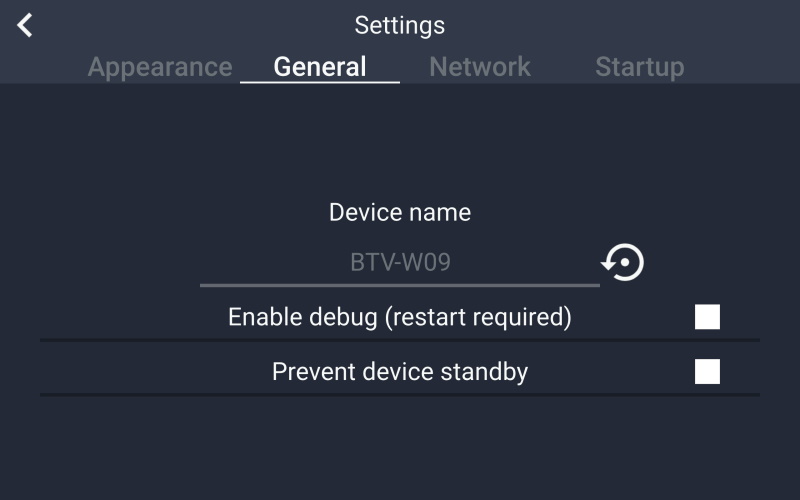
Pitikapp doesn't collect any information. When you encounter an issue, upon request you can manually gather application logs to help with troubleshooting.
Open application and check "Enable debug". An application restart is required.
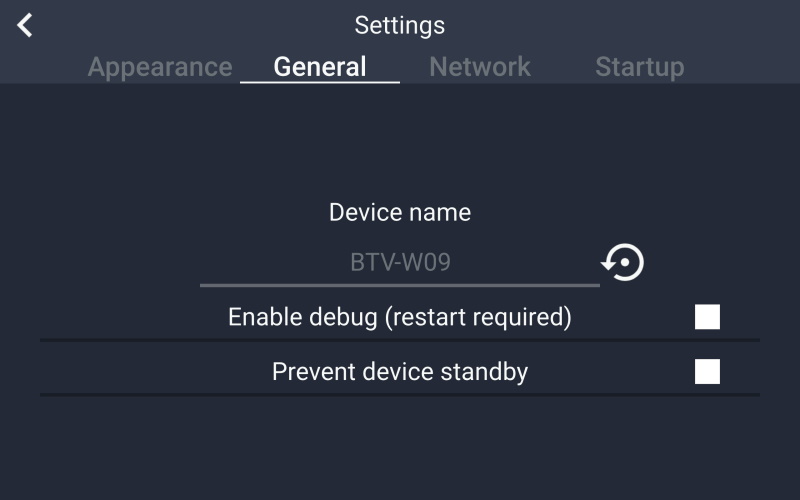
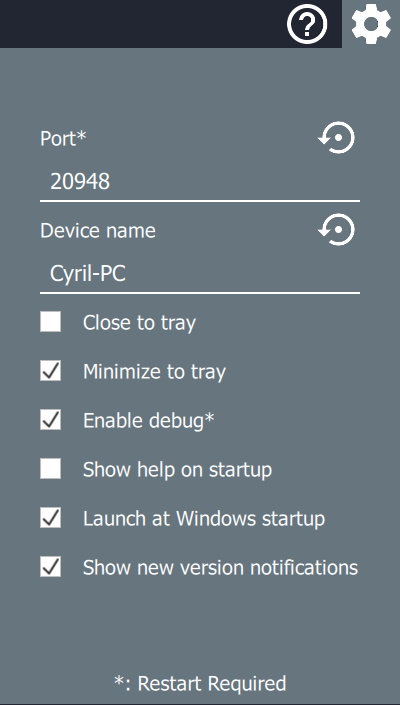
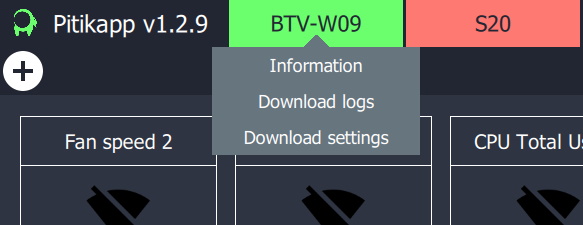
The logs are located in "%LOCALAPPDATA%\Pitikapp Remote Dashboard" (equivalent to C:\Users\UserName\AppData\Local\Pitikapp Remote Dashboard).
Archive all the logs together in a zip file.
The logs are in the folder DeviceName-logs. For example, with the screenshot above the logs are in %LOCALAPPDATA%\Pitikapp Remote Dashboard\BTV-W09-logs
The logs are in the folder named log. The full path is %LOCALAPPDATA%\Pitikapp Remote Dashboard\log.
You can now send the zip file with all the logs to contact@pitikapp.com.